Whether you're choosing the Ting Unlimited Combo or the Ting Town plan, the first step is creating your account. Set up your password and add your billing information to get ready for activation.
1. Go to Tingmobile.com.
2. Click Sign in in the top-right corner.

3. Next to “Don’t have an account?” select Create an account.

4. Fill in your name, email, and contact number.
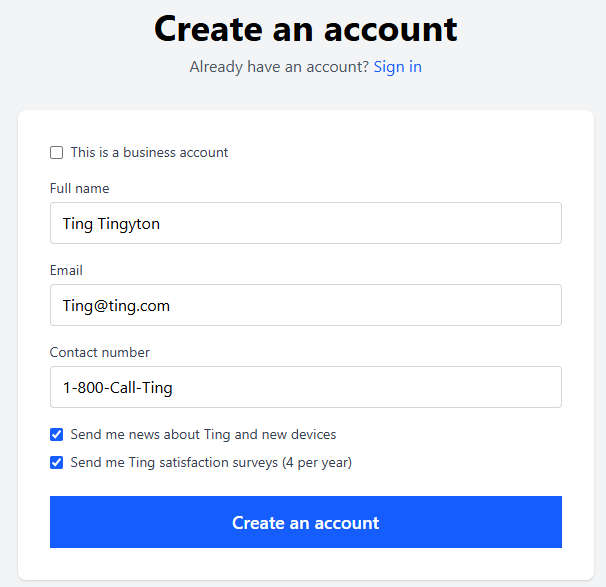
5. Click Create an account.
That’s it–your account is ready!
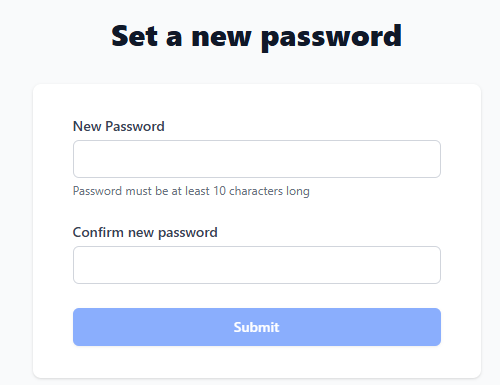
After creating your account, check your email for a password reset link.
Your Ting password has to meet certain criteria:
It’s also a good idea not to recycle passwords across different services. If one gets compromised, you’ll stay safe by using unique passwords for each account. To further protect yourself, avoid using personal information like your name, birthday, address, or phone number in your passwords. We recommend using a mix of letters, numbers, and special characters for stronger passwords. And don’t forget using a password manager can help you keep track of them all securely.
Once your account is set up and your password is ready, you can add your billing information to speed up activation.
Follow our guide to updating your payment method for step-by-step instructions.