Great choice! Swapping your Ting SIM for a Ting eSIM is easy and helps you ditch the physical card (or keep it as a memento). Want to activate a new number on an eSIM instead? Learn how to activate a new number on Ting.
If you're activating a new phone, set up your phone before you begin.
Not sure if your device supports eSIM? It’s quick to find out.
Option 1:
Option 2:
Head to the Ting dashboard and sign in with your credentials.
Navigate to Device Settings in your account and select Activate a device.

Dial *#06# on your phone to find your IMEI, then enter it into the field and click Check.
Need a hand finding your IMEI?

Select Get an eSIM then Continue.
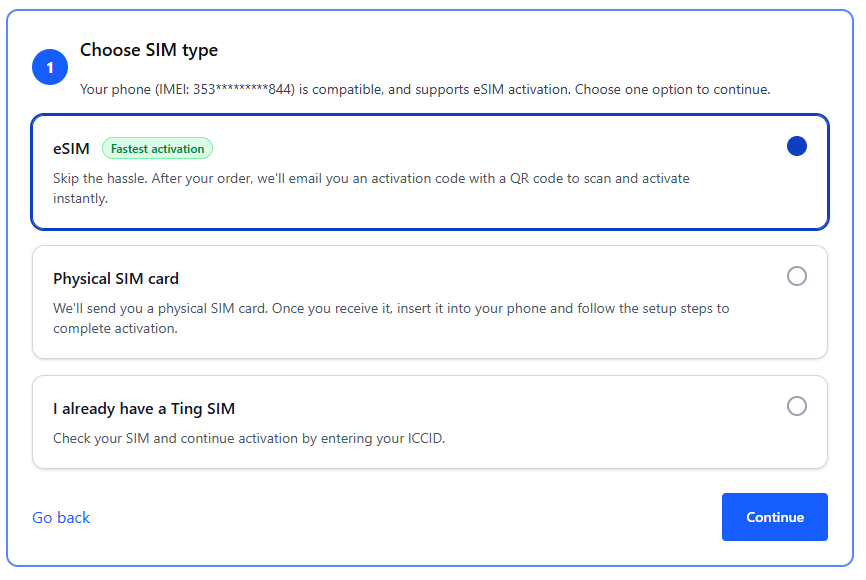
Confirm your coverage address and update if necessary. Click Continue to plan selection.
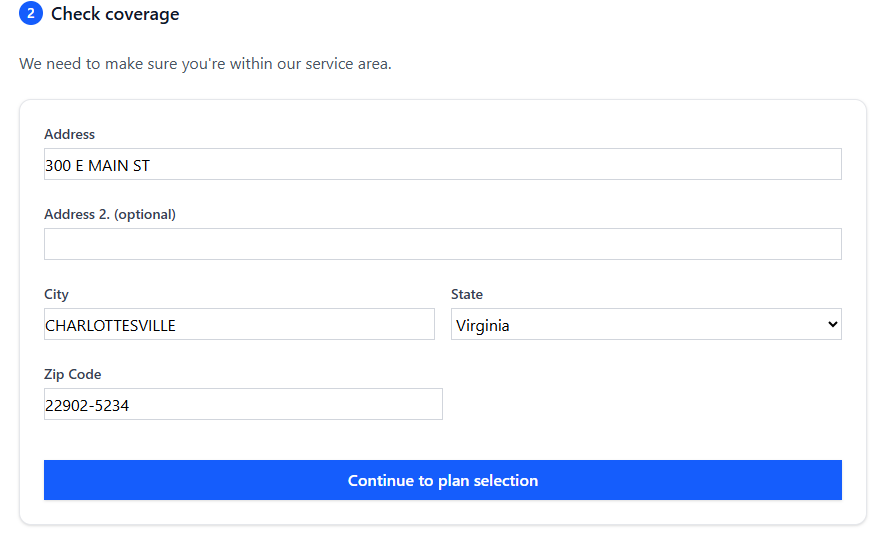
Select Move a number. From the dropdown menu, choose the number you want to transfer. Click Continue to billing.

Review and update your billing details if needed, then select Review my order.

Review the activation summary. If all looks good, click Activate.
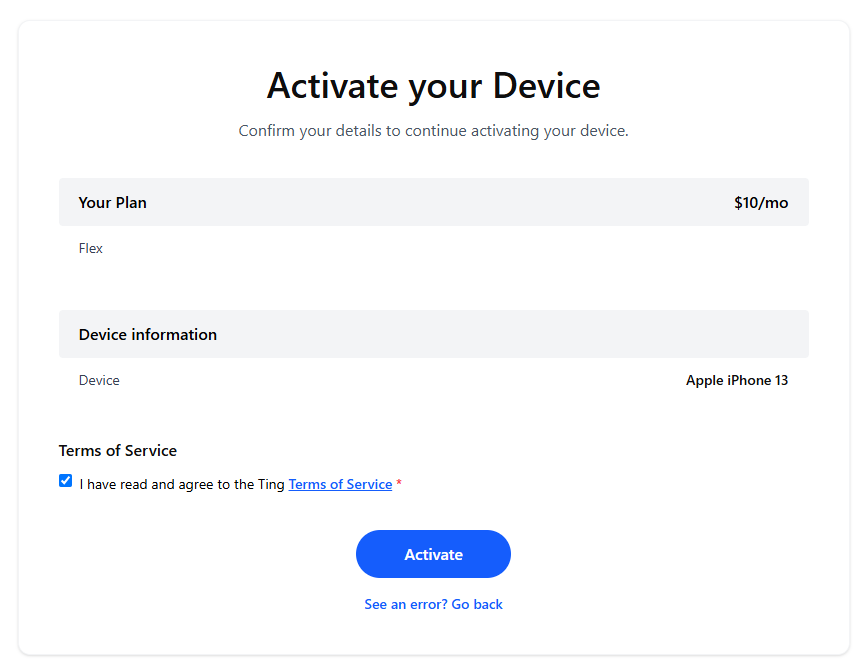
Follow the prompts on your device to finalize activation.