Whether you’re checking your usage, reviewing your bills, or managing device features, everything is at your fingertips. Since you're on the Unlimited Ting Town or Ting Unlimited Combo plan, some features may not apply—but that’s because you never have to worry about your usage. Seriously. With truly unlimited talk, text, and data, you can enjoy all your favorite services without limits.
The Plan overview section in your Ting account makes it easy to check your current plan and usage details. To see your overall usage, check the usage chart for the phone number you’re reviewing. The graph shows total usage in blue.
Since your plan includes truly unlimited talk, text, and data, top-ups are not available.
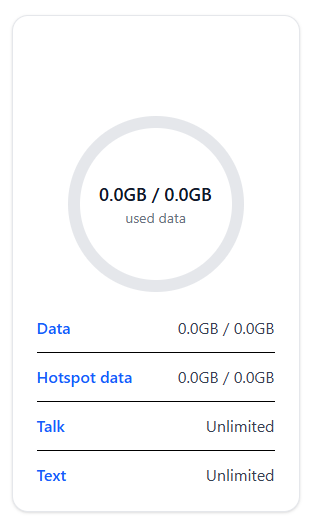
For more details, you can select Data, Talk, or Text. Each option displays specific usage information:
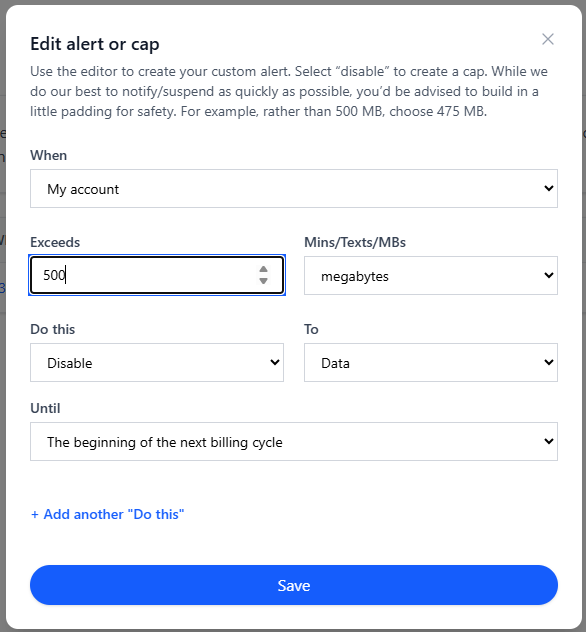
Set up alerts to get a heads-up when your data, minutes or messages hit a limit you’ve chosen. You can get a text, an email or both.
📌 Heads up: If you’re using a V1 SIM, disabling data doesn’t actually turn it off. That’s where alerts come in handy.
Manage your devices through the Device settings tab. Here’s what you can do:
✏️ To edit any setting, click the pencil icon next to the option you want to update.
Share Ting with friends and family using your referral link. If they sign up, you both get account credits! Share your link via email or social media by clicking the corresponding icons in the Refer a Friend tab.
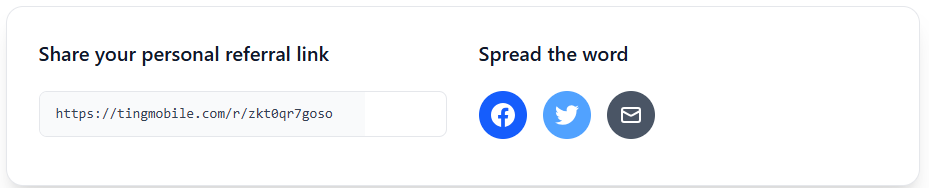
Manage your account settings in the Account Settings tab. Options include:
The Your last bill section shows your most recent monthly bill, which you can view or download as a PDF.
Click the Download PDF button in the top-right corner of the page to save your bill as a PDF.
The Billing History section displays a complete record of your payments and credits, showing the last six months by default.

To download your bill as a PDF file, open the monthly bill and select download PDF in the top-right.