You can bring the whole family to Ting-yes, even grandma and grandpa. Add as many lines as you like, each with a new number or by transferring one from another carrier.
📌 Planning to bring your number? Grab your current account number and porting PIN from your provider-you’ll need them in Step 7.
Head to the Ting dashboard and sign in with your credentials.
Navigate to Device Settings in your account and select Activate a device.

Dial *#06# on your phone to find your IMEI, then enter it into the field and click Check.
Need a hand finding your IMEI?

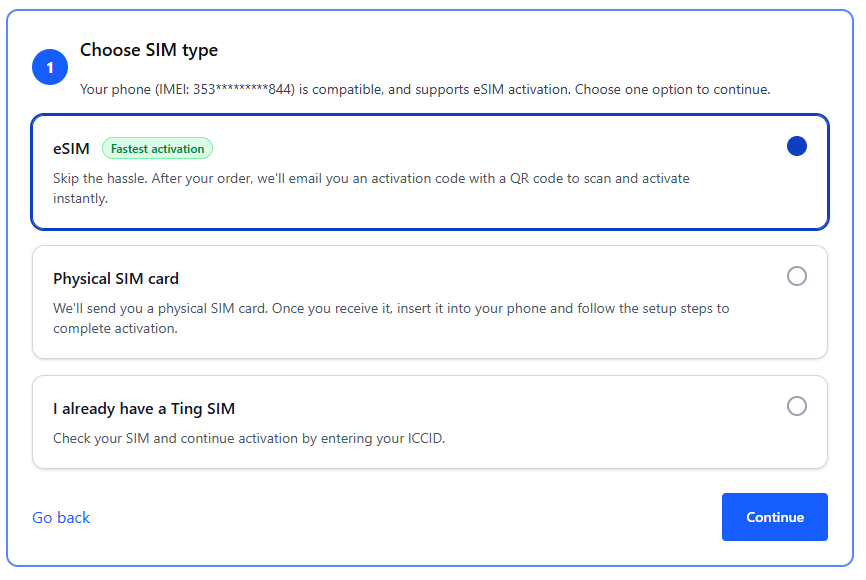
Confirm your coverage address and update if necessary. Click Continue to plan selection.
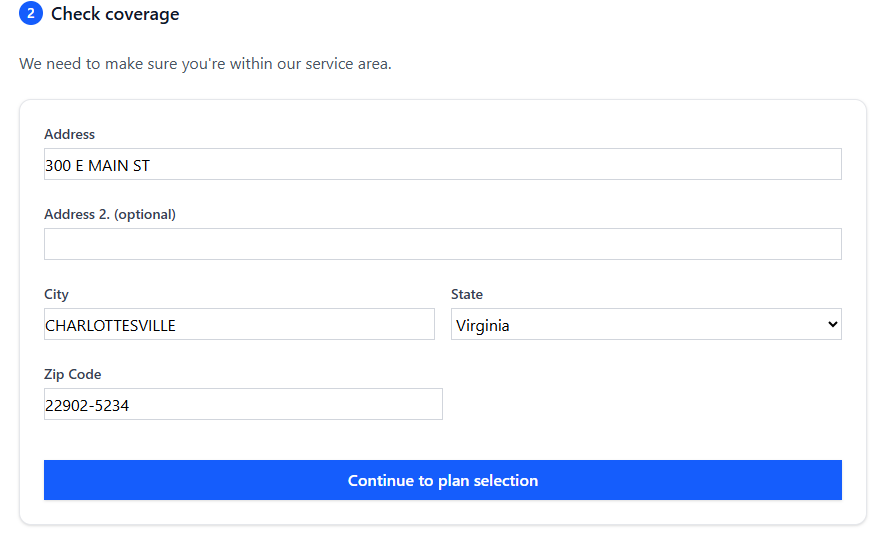
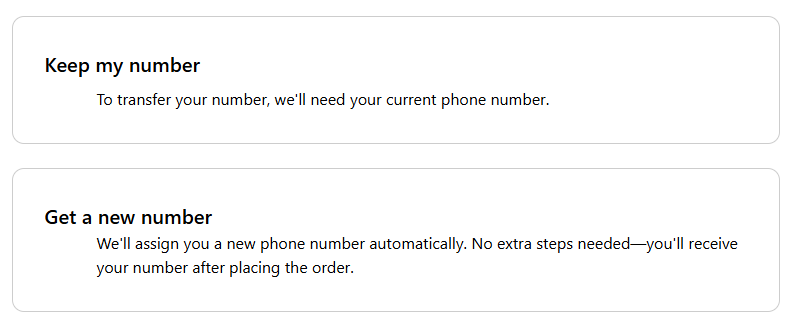
Review and update your billing details if needed, then select Review my order.

Review the activation summary. If all looks good, click Activate.
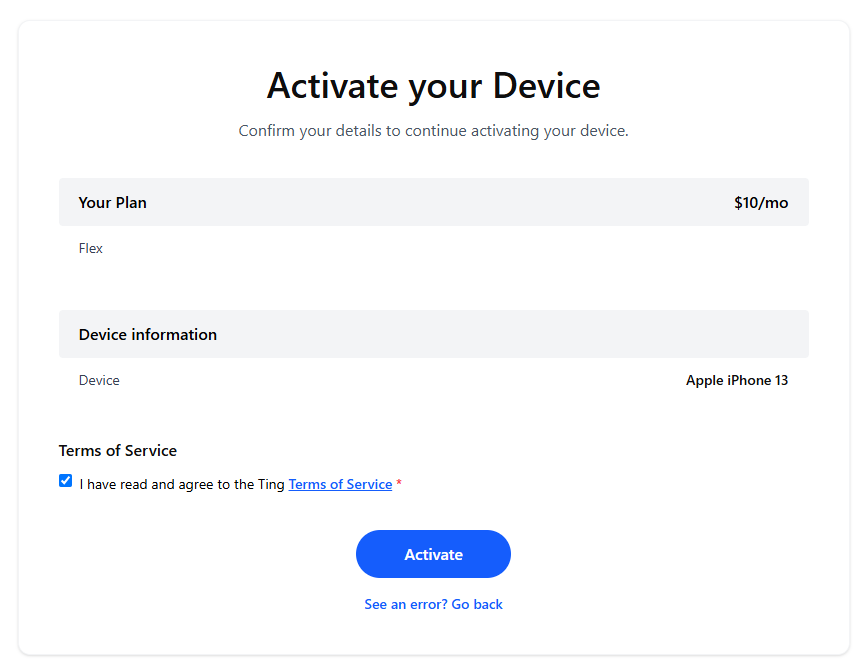
Follow the prompts on your device to finalize activation.