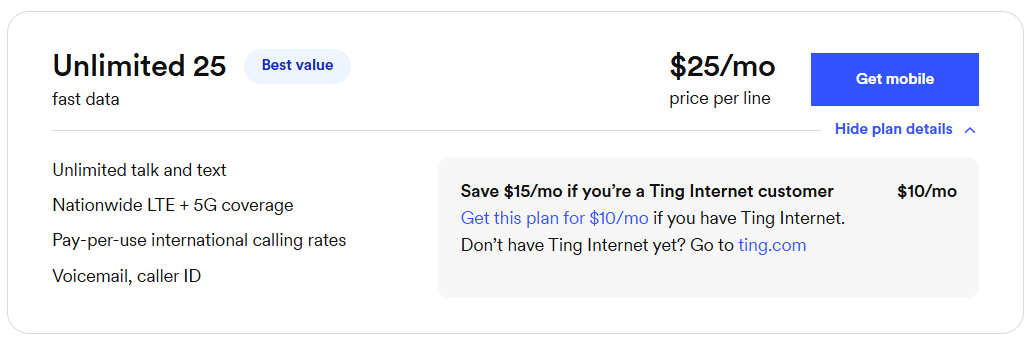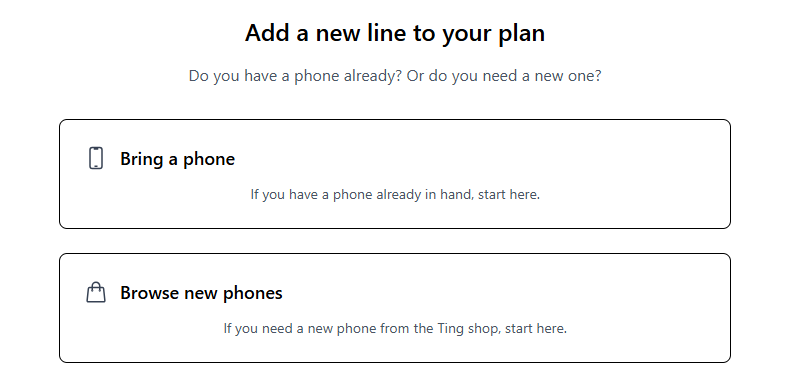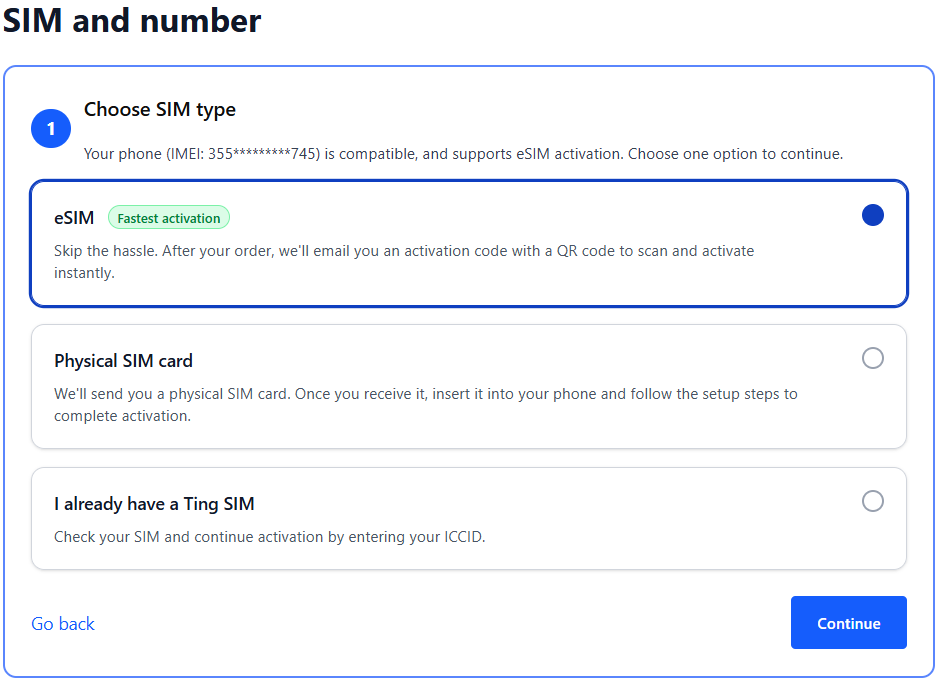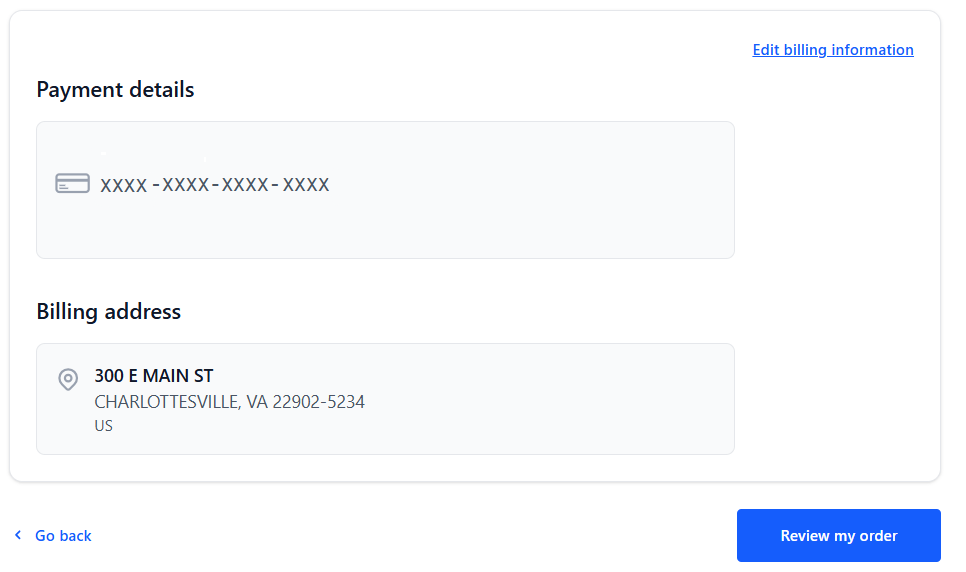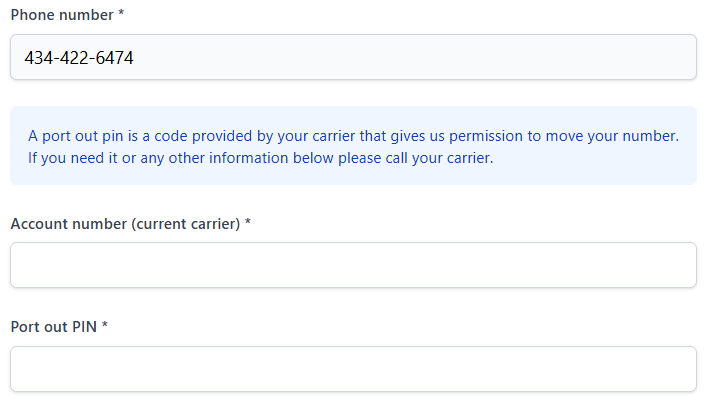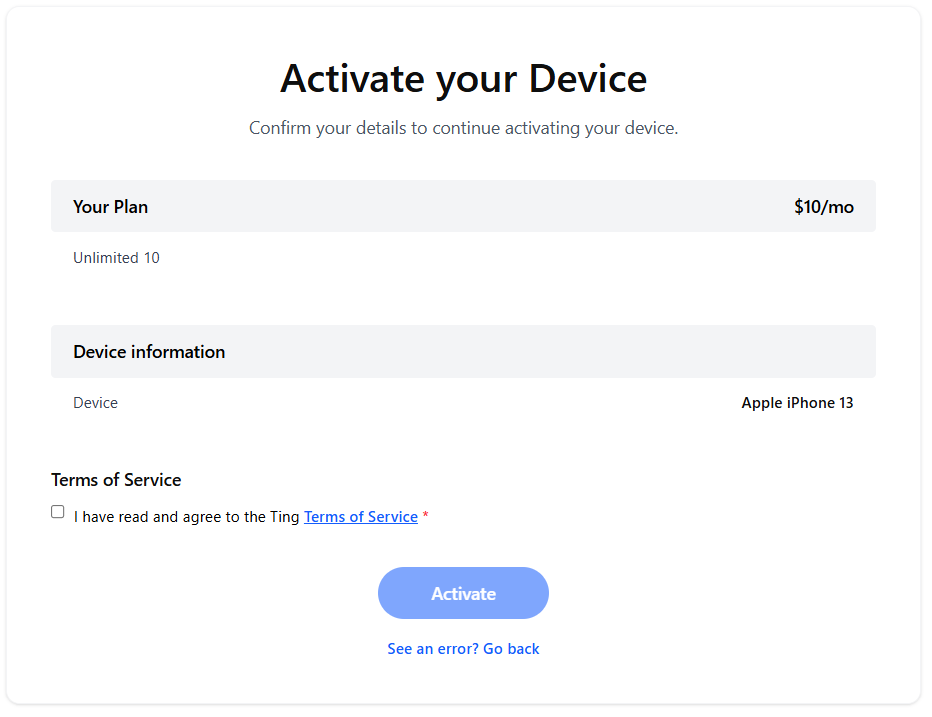Ready to bring your existing number to Ting?
Here’s everything you need to know to make it happen.
📌 What you’ll need
Transferring your number to Ting
- Select Compare plans in the top-left corner.
- Want to see more of our plans? Click See all plans.
- Select Get Mobile next to the plan you are interested in.
2. Select your device option
- Already have a phone? Select Bring a phone. Have it handy to check compatibility in the next step.
- Need to purchase a new phone? Select Browse new phones.
3. Check your phone’s compatibility
- Enter your phone’s IMEI if you're bringing a phone. Select Check.
4. Get a SIM or check your SIM card
- If your phone is eSIM compatible, you can select the option for eSIM. We'll send you an email with the details after activation.
- If you prefer using a physical SIM:
- Select Physical SIM card to order a new SIM. We'll mail it to you.
- Already have a Ting SIM? Select I already have a Ting SIM. We'll ask for the SIM number in the next step.
6. Verify coverage
- Enter your home address to confirm Ting service is available in your area. Select Continue to plan selection.
5. Select your number option
- Have a number you want to transfer to Ting? Select Keep my number.
- Enter your current phone number.
6. Enter your billing information
- This will bet the card we use for automatic payments. Once your payment information is entered, click Review my order.
7. Enter your porting information
- Provide your account name, account number, porting PIN, and address from your current carrier.
- When the form is complete, click Continue.
8. Review and confirm
- Double-check your details, agree to the terms of service and click Activate.
- If you opted for a new number, you'll be activated right away.
- If you chose to bring your number, we'll start the transfer process.
- If any of your details need to be changed, select See an error? Go back.
9. Complete your eSIM activation (if applicable)
- If you’re activating with eSIM, wait until your port completes. You'll get an email from us when it's ready to go.
- In some cases, your phone may automatically download your eSIM.
- If you don't see the automatic download, complete your eSIM activation by scanning the code and follow the prompts to finish activation.
- Once your port request is submitted, you’ll receive an email confirmation when its active on Ting.
- If there’s an issue with your porting details, we’ll contact you so you can update your information in your Ting account.
- Looking for more information on transferring your number to Ting? Check out our Number transfer FAQ.
Bringing your number to Ting is quick, easy, and hassle-free. Let’s get started.